تفعيل شريحة جوجل فاى - كوكل فاى - غوغل فاى - google fi
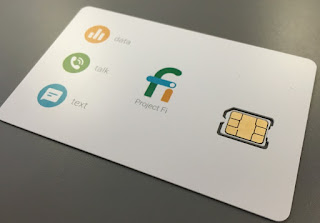 |
تفعيل شريحة جوجل فاى - كوكل فاى - غوغل فاى - google fi |
1. قم بتنشيط بطاقة SIM الخاصة بالبيانات فقط:
افتح fi.google.com/data.
أدخل الرمز الموجود على عبوة بطاقة SIM الخاصة بك.
2. أدخل بطاقة SIM الخاصة بك
لأجهزة Fi: تعرف على كيفية إدخال بطاقة SIM الخاصة بك.
بالنسبة لجميع الأجهزة الأخرى: تحقق من الشركة المصنعة للجهاز للحصول على التعليمات.
3. تكوين جهازك
لأجهزة Android:
ملاحظة: تعتمد هذه التعليمات على أجهزة Nexus اللوحية التي تعمل بنظام Android 7.0 وما فوق. قد تختلف الخطوات لجهازك الخاص.
افتح تطبيق الإعدادات على جهازك.
اضغط على الشبكة والإنترنت.
اضغط على شبكة الهاتف المحمول ثم الوصول المتقدم ثم أشر الأسماء.
اضغط على + (في الجزء العلوي من الشاشة).
اضغط على الاسم وأدخل "Google Fi".
اضغط على APN وأدخل "h2g2".
عد للصفحة السابقة.
حدد Google Fi من القائمة.
إذا نجح إعداد بطاقة SIM ، فسترى "شبكة Fi" أو "Google Fi" أو "T-Mobile" أعلى شاشتك.
لأجهزة iPhone و iPad:
ملاحظة: هذه الإرشادات عبارة عن أجهزة تعتمد على نظام التشغيل iOS 10 وما فوق. قد تختلف الخطوات لجهازك الخاص.
افتح تطبيق الإعدادات على جهازك.
اضغط على البيانات الخلوية ثم شبكة البيانات الخلوية ثم إعدادات APN.
بالنسبة للبيانات الخلوية APN ، أدخل "h2g2".
بعد نجاح إعداد بطاقة SIM ، سترى "Google Fi" أو "T-Mobile" في الجزء العلوي من الشاشة الرئيسية لجهازك.
Have your SIM card and compatible device ready.
1. Activate your data-only SIM:
- Open fi.google.com/data.
- Enter the code found on the packaging of your SIM card.
2. Insert your SIM card
- For Fi devices: Learn how to insert your SIM.
- For all other devices: Check with your device’s manufacturer for instructions.
3. Configure your device
For Android devices:
Note: These instructions are based on Nexus tablets running Android 7.0 and above. Steps may vary for your particular device.
For iPhone & iPad devices:
- Open the Settings app on your device.
- Tap Network & Internet.
- Tap Mobile network
Advanced Access
Point Names.
- Tap + (at the top of the screen).
- Tap Name and enter "Google Fi".
- Tap APN and enter "h2g2".
- Go back to the previous page.
- Select Google Fi from the list.
- If SIM setup is successful, you’ll see “Fi Network,” "Google Fi," or "T-Mobile" at the top of your screen.
Note: These instructions are based devices running iOS 10 and above. Steps may vary for your particular device.
After your SIM setup is successful, you’ll see "Google Fi" or "T-Mobile" at the top of your device’s home screen.
- Open the Settings app on your device.
- Tap Cellular Data
Cellular Data Network
APN Settings.
- For Cellular Data APN, enter “h2g2”.
Review
Comments